- Created by jaroslawhartman
- 🗓 Last Updated: 18/04/24 10:56:55
- 🌟 Stars on GitHub: 488
- Please consider supporting the creator by Starring or Sponsoring them on GitHub!
- Get Workflow
- Get Latest Release
- Get Source Code
From their README
TimeZone-Alfred
Do you like Alfred? I like too… I’ve recently found bunch of very nice Workflows. For me, the most used one is for sure Time Zone.
Now compatible with Alfred 5!
The workflow has been created by Mr Carlos from New Zealand and published on the Alfred Forum. I’ve enhanced the workflow by adding a few new functionalities:
- Converting any time to all pre-defined time zones
- Enabling 24-hrs time format
- Displaying phone country code
After all it looks like below:
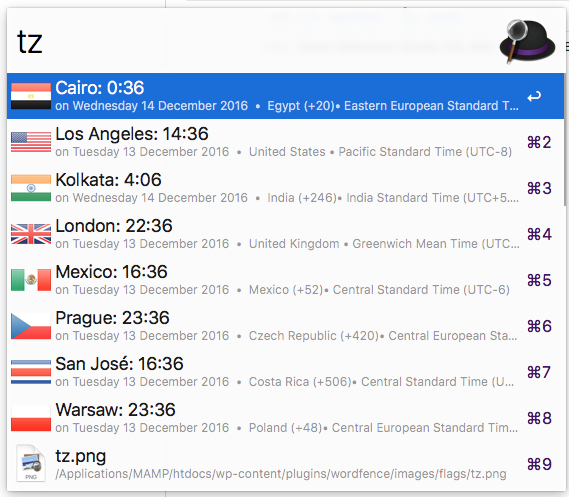
Conversion of a time in your local time to your pre-defined time-zones – “tz
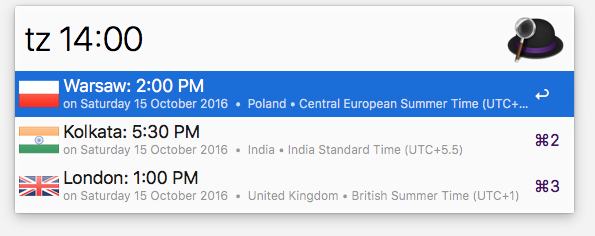
Conversion of a time in a timezone from your list (Warsaw in the sample) with modified date (plus 3 days in the sample):

UTC Support
You can add UTC zones: just search the zone using keyword timezone add universal or timezone add coordinated:

Commands
- Keyword: tz (or hotkey) - bring up the list of saved cities with their respective current times. (Keep typing the name of a place for a one-off lookup.)
- Keyword: tz [part of city name] - searches for a city in your cities that matches that name and shows the current time.
- Keyword: tz [
time] - (wheretimeis HH, HHMM or HH:MM) - convert provided time into the time of your cities. - Keyword: tz [
date modifier] [time] - (wheretimeis as above anddate modifieris 'today' (short: 't'), or 'tomorrow' (short: 'tm'), or[number of days]dwhat means to add the number of days to current date, or one ofdd,mmdd,yymmdd,yyyymmddto give an absolute date) - convert provided date and time into time of your cities. - Keyword: tz [
source city] [date] [time] - (wheretimeanddateare as above andsource cityis used to search in your city list) - assumes that date and time is given in the timezone of provided source city and converts it into time of your (other) cities. - Keyword: timezone add [your city] - add your city to the list. (To remove a city, option-select it from the main list.)
- Keyword: timezone edit - open for edit of cities file.
- Keyword: timezone move - move the saved cities file (timezones.txt) to a location of your choice (so you can sync it in your Dropbox or whatever you want).
- Keyword: timezone 12h, timezone 24h - change format of displayed time.
- Keyword: timezone upgrade - check for a new version
Keyboard shortcuts
- Option + Enter - remove from the list
- Command + Enter - pin/unpin the city from the top of the list.
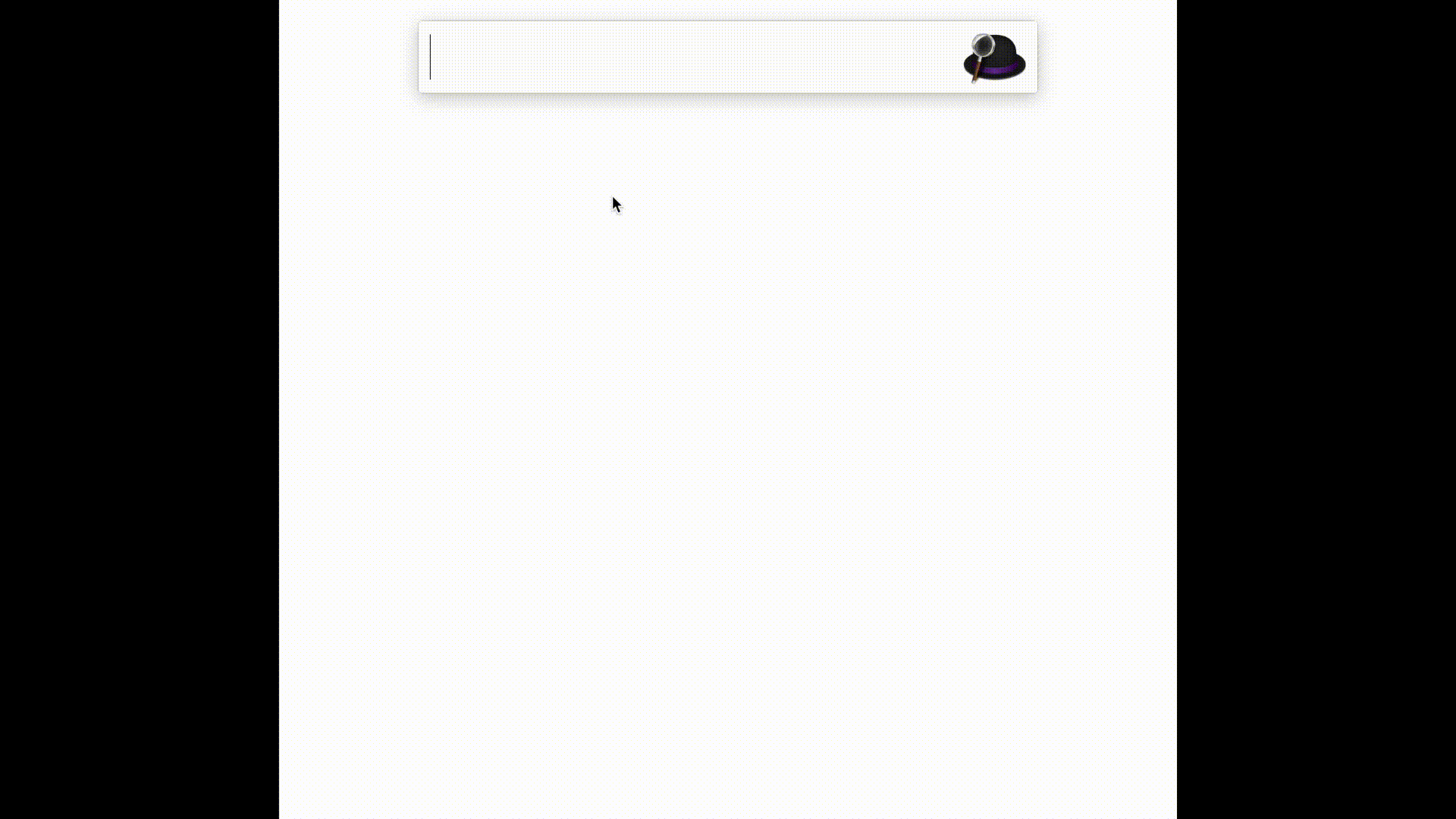
Installation
- Install Alfred
- Purchase premium version of Alfred to enable Workflows
- Download latest ZIP file from releases
- Unzip and double click to add to Alfred
Upgrades
Starting from version 2.50 the workflow uses OneUpdater framework for automatic upgrades.
Every time when invoking 'tz' command, the workflow checks for a new version and downloads if an update found. Automatic check are performed every 7 days.
Manual check can be triggered with timezone upgrade:

References
- Flag icons from: http://www.free-country-flags.com (Creative Commons Attribution-ShareAlike 3.0 Unported License.)
- Icon design by Logo Open Stock (modified from original) http://www.logoopenstock.com
- OneUpdater https://github.com/vitorgalvao/alfred-workflows/tree/master/OneUpdater
Support
Your support on Buy Me a Coffee is invaluable, motivating me to continue crafting bytes that matters – thank you sincerely 👍
