- Created by bchatard
- 🗓 Last Updated: 10/04/19 07:09:49
- 🌟 Stars on GitHub: 336
- Please consider supporting the creator by Starring or Sponsoring them on GitHub!
- Get Workflow
- Get Latest Release
- Get Source Code
From their README
⚠
Since 2019.1 versions, the behaviour of JetBrains
binchange.Try the new version of the workflow: Alfred JetBrains
Please disable this workflow before, to avoid
keywordconflictSorry
⚠
JetBrains: Open project
Alfred3 workflow to easily open your projects with your favorite JetBrains product.
Requirements
You need Alfred 3.5+
This workflow need one of JetBrains products, and its command line launchers to works:
Create command line launcher
Example with PhpStorm:
- Open PhpStorm
- Go to Tools and Create Command-line Launcher
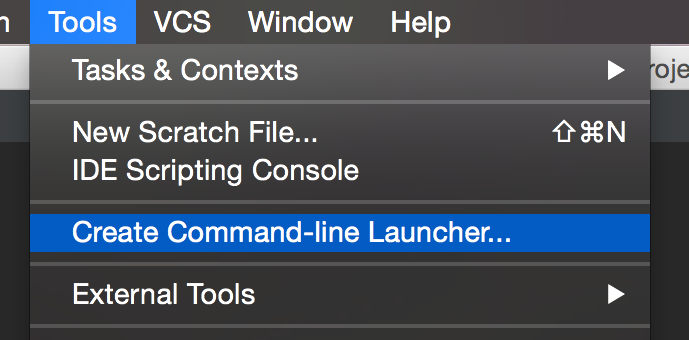
- In the popup windows, just click on OK
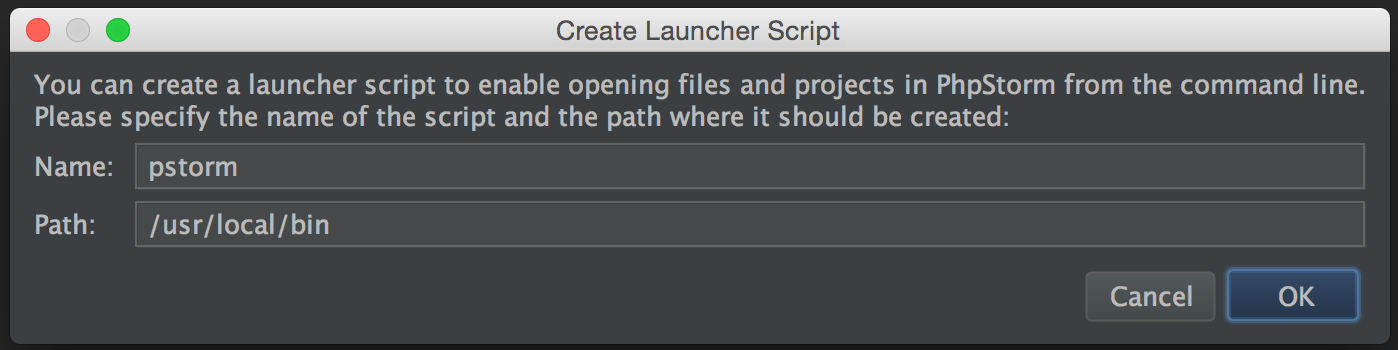
Installation
- Download workflow from
packagefolder, or here - Double click on downloaded file (JetBrains - Open project.alfredworkflow)
Alfred2 user, please use v1.0
How to use
- Open Alfred with your usual hotkey
- Type keyword (example
pstorm) followed by your project name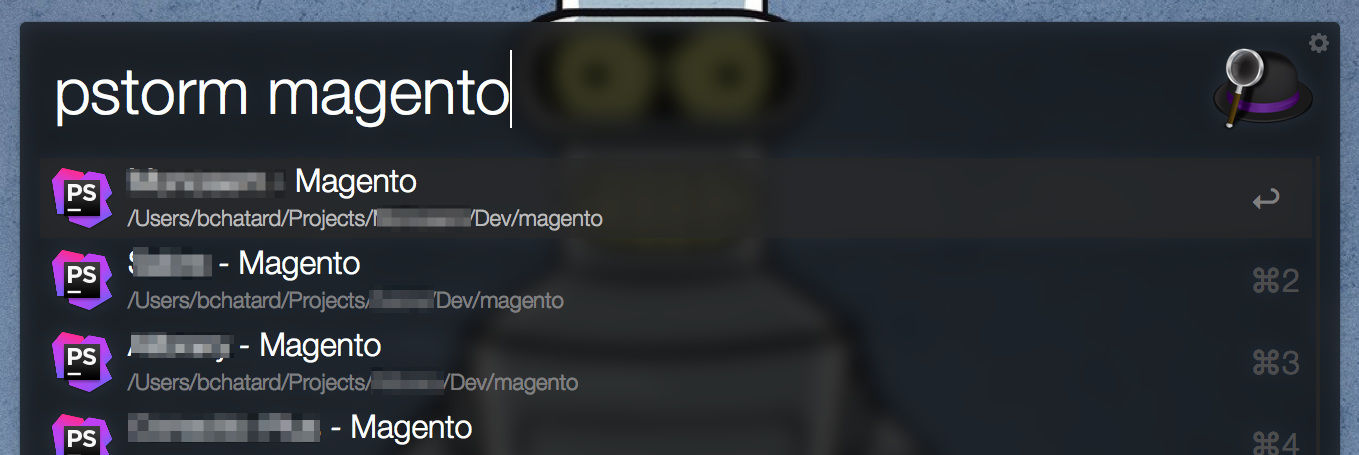
Default Keywords
- AppCode:
appcode; - CLion:
clion; - IntelliJ Idea:
idea; - PhpStorm:
pstorm(before 2016.3) orphpstorm(2016.3+) ; - PyCharm:
charm; - RubyMine:
mine; - WebStorm:
wstorm(before 2016.3) orwebstorm(2016.3+) ; - Android Studio:
studio; - GoLand:
goland; - Rider:
rider; - DataGrip:
datagrip(since v2.0.0-beta7) ;
Supported versions
I test with this products/versions:
- AppCode: v3.3 ;
- CLion: v1.2 / 2016.x / 2017.x ;
- IntelliJ Idea CE: v15 / 2016.x / 2017.x / 2018.x ;
- PhpStorm: v10 / 2016.x / 2017.x / 2018.x ;
- PyCharm CE: v5 / 2016.x / 2017.x ;
- RubyMine: v8 / 2016.x / 2017.x ;
- WebStorm: v11 / 2016.x / 2017.x / 2018.x ;
- Android Studio: v2.x / v3.x ;
- GoLand: 2017.x ;
- Rider: 2017.x ;
- DataGrip: 2017.3+
NB: about PhpStorm, if you need compatibility with older version please use my old workflow: PhpStorm Alfred Workflow
NB2: PhpStorm & WebStorm change default bin name in 2016.3 #9.
JetBrains Actions
With keyword jb you can access to some actions for this workflow.
Clean Projects Cache
Projects list is cached for better performance (one cache per products). You can change cache lifetime (see environment variable). This command clean cache for all products.
Check workflow update
Check if a new release is available for this workflow.
Customisation
If you change command line tools name/path or if you want to change keyword, you need to update workflow settings:
- Go to Workflows and select "JetBrains - Open project"

- Double click on a box Run script for a JetBrains product (example: PhpStorm)
- Change value in Keyword field
- Change bin value Script field:
echo (new Project('/YOUR/BIN/NAME/PATH'))->search("{query}"); - Save
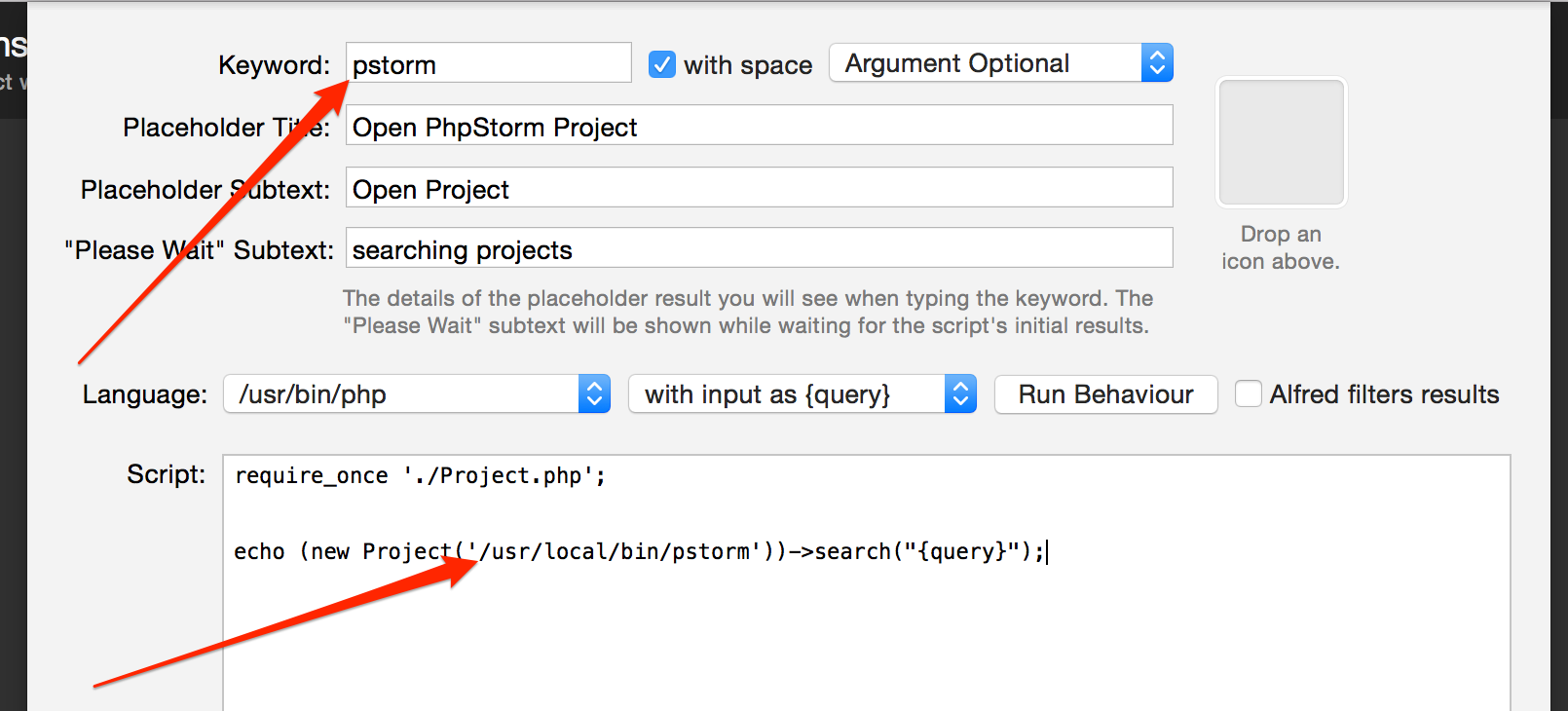
Known issue
After an application upgrade you need to update the Command-line launcher
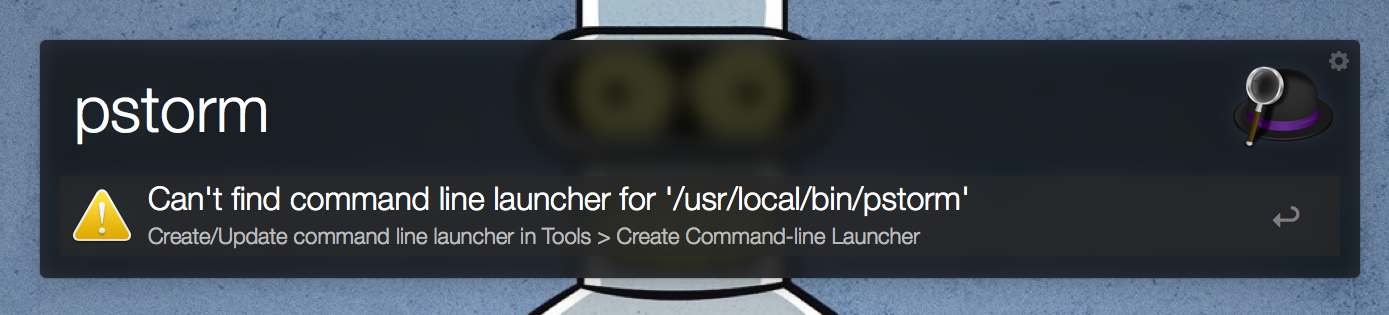
FAQ
How to update the Command-line launcher after the update of my software?
Follow "Create command line launcher" instructions again.
How to update the workflow
Download the latest package and open it
Debug
- Go to Workflows and select "JetBrains - Open project"
- Click on Configure workflow and variables

- Change environment variable
jb_debugto1 - Open Alfred with your usual hotkey, and type keyword (example
pstorm) followed by debug - You will see something like this, press ⌘ + C to copy path to log file
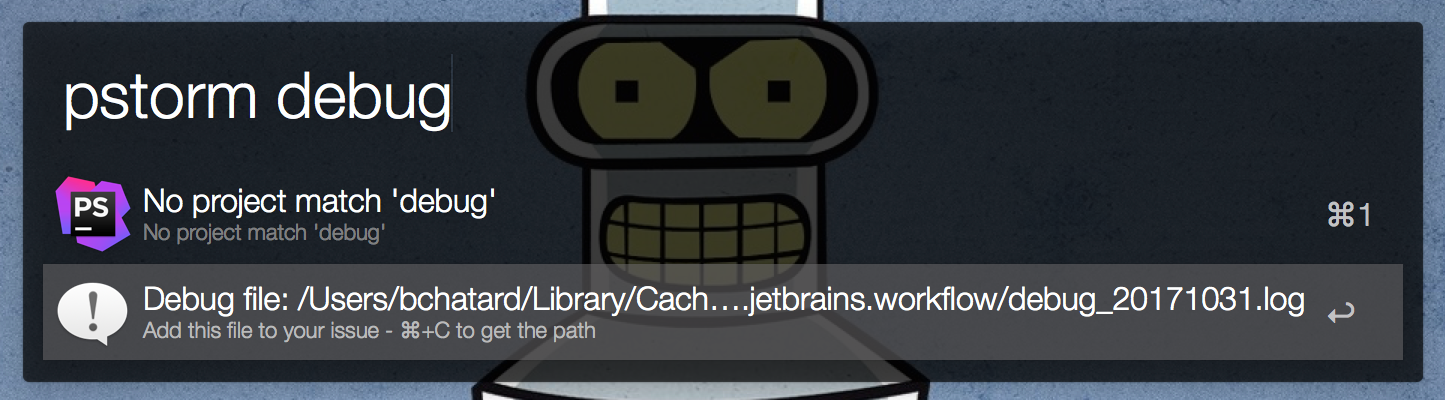
Workflow Environment Variables
jb_debug: enable debug modejb_cache_lifetime: cache lifetime in seconds for projects list (default: 3600 seconds)